I am a nerd. I was therefore very excited to be asked to review HomeHalo; a new piece of kit that helps parents watch over their their kids online lives better.
My daughter tells me I am a gadget nut. Daddy is, apparently, a cycling nut and I am a gadget one. This means that I am always messing about with tech in one way or another. I work with it, in it and sometimes on it (!) and because of all this, I am rather scared of its power too. The internet is a very scary place for the unwary, and I have been looking for something that would allow me to give me kids some freedom on there, but also give me peace of mind that they haven’t found themselves in the dark recesses of the internet. A place none of us want our kids to be.
We have written a guide to online safety, including six important rules to help you with managing your child’s presence online; every little thing helps where internet safety for kids is concerned. One of the most important things in helping your kids to stay safe online is understanding the technology and engaging with your child about it. We have been lucky enough to review the HomeHalo product which can help with both of these. Including offering a great starting point for talking about why we need to use products like this in the home. Having an excuse to talk about these tech issues with our kids is almost a good enough reason to get something like this!
But what did we think of HomeHalo?

What is HomeHalo and how should it help with internet safety for kids?
HomeHalo is branded as your internet guardian angel. The system enables you to monitor, and manage, the time your kids spend online, as well as the content that they are able to see. You can set up rules for using the internet that are specific to your children, and the devices that they use. Given that the research carried out by HomeHalo showed that 90% of parents admit that they kids have used a tablet by the age of 8; there is clearly a need for us to be able to help guide our kids with that use.
The router provided by HomeHalo plugs into your own internet service provider router, and takes a few moments to set up.
You can then manage the content, and the times of day your children are allowed online from the desktop, or using a dinky, and easy to use, app.

HomeHalo costs £35, though there is £10 off at the moment (Nov 2015) and then there is a £3 per month subscription fee afterwards. You can get the yearly subscription for £33 if you pay as a annual lump sum rather than monthly too.
Thankfully, HomeHalo was created by parents, and they know that everybody’s children are different. This means that there is an excellent level of flexibility within the product, including being able to pick from 6 different types of user:
- Younger children up to 6
- Children from 7 – 11 years
- Pre-teens and early teens (12-14)
- Adolescents (15-16)
- Adult, and
- Unlimited access.
Even within these parameters, you can change the settings, enabling you to tweak things for your specific children. Perhaps your 10 year old goes to bed a little later, so needs access for longer? Or your youngest gets up horribly early in the morning, and you are OK with them playing with the tablet when they get up to give you some peace and quiet. You can alter the times the internet is available individually for each user, and then the devices are allocated to those users. In addition, you can extend usage for a specific user too, just in case your child needs to take a look at something a little later than normal, perhaps because of a homework deadline.
For managing the content that your children can view, the site has over 500 million websites registered in its database, and categorised to help you decide what your child sees and what they don’t. There is a default setting for website content, depending on the age of the children. However, this can be changed too, as all families are not created equal.
Once a site that is on the “blocked” list is viewed, you are sent an alert, and can decide if that site is OK to be accessed. Alongside this, you are able to see the browser history for your children, so can check that they aren’t looking at anything unsuitable that isn’t included within the site database. This is likely to be very useful as kids grow and are given more surfing freedom in their teen years.
All this functionality, and adding HomeHalo to your WiFi network means that you can:
a) Use the product’s installation as a jumping off point to talk to your kids about the dangers of being online (if they are old enough), and
b) Help to manage their online use and the content that they see as they grow, and their online needs change. One size doesn’t fit all, and HomeHalo allows nicely for this.
What did we think of HomeHalo?
I love this system, and I am NOT just saying that. Spending all my days on the internet has made me acutely aware of how careful we need to be about what and how are children are using their devices. This allows you to simply manage this, at a distance. Anything from the iPhone you have passed on to your daughter, to the main computer they use in the lounge can be set up to make things safer and easier to use. Though it does make you realise just how many mobile devices and computers you actually have in your possession….

This isn’t even the full list of devices *looks ashamed at the amount of tech we have…*
If this is something that you want to be able to do, the earlier HomeHalo is introduced into a household the better.
My daughter is ten, and my son eight. They both accepted that this is what was going to happen easily, but I can imagine introducing to a teen might be a little harder. If you have a toddler that is only just starting to use tablets, now is a great time! A three year old will accept the new rules so much easier than a stroppy, opinionated thirteen year old. Particularly if the rules come with the new tablet; that’s just the way it is after all ;-)
The set up for HomeHalo is simple, but there are a few things that will make it a lot easier for you, as I found out:
- Have the details of your internet service provider’s wireless router to hand, including its username and password, as you need to turn off this WiFi network and use HomeHalo’s instead. There are Set Up guides on the HomeHalo site, but there was a couple of errors in them when I used them, so its worth checking with your ISP too,
- Make sure you call the new WiFi router network name you are given with the HomeHalo product exactly the same as your previous WiFi network, given to you by your internet service provider, e.g. Sky, BT, etc. Use the same password too as otherwise you will have to spend time reconfiguring your devices, which you definitely don’t want to have to do. It will also mean that your setup fails, as I found to my cost when I mistypes my WiFi details….
The app is a great addition to the product, as this allows me to quickly nip into my account and change settings should, for example, my kids want to use my iPad. I can quickly make sure it will still only allow access to the right sites, and will turn access off when it needs to as well.
The desktop is just as easy to use, and the dashboard provides a clear summary of all your devices and users, so that you can easily see what rules you have set up in a few clicks.

Because I managed to confuse my WiFi network names, I also had the pleasure of speaking to support within HomeHalo, and found them to be incredibly helpful and responsive.
The second line technical team needed to help me, and called back almost immediately after I had spoken to customer services. I feel it is really important for a system like this to have a good support network, as some parents are going to need guidance, no matter how easy the product initially seems to be.
Overall 8.5/10
This is a great tool for helping with internet safety for kids, and even managing your own time online. As a working mum, I am often up too late at night, and am considering stopping my internet access after midnight so I actually go to bed on time! ;-)
There is no software to install on devices, just a central dashboard to manage the system from; this is a massive plus for me, as having to upload software on the billion devices that households have these days is simply not practical. It is worth noting that it only works through the WiFi network of course – not on 3G/4G though. So if your kids are surfing through this, then they can do what they like!
The best thing about this is its value for money; at only £3 a month to manage your kids online safety, its a no brainer for me – that’s a cup of coffee for peace of mind. So why wouldn’t you?
Do you have any other tips for internet safety for kids that you would like to share with us? We would love to hear from you if you do.
This is a sponsored review, and I have been compensated for my time taken to write and review this product. However, all opinions are my own, as were the mistakes in setting it up ;-)
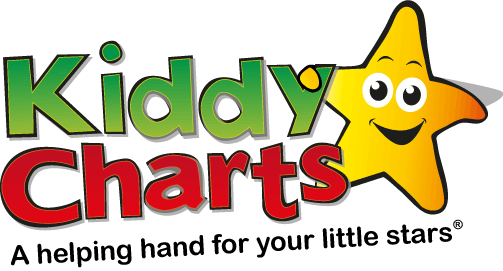
Marco Wolf
Tuesday 29th of March 2016
Very well written review and while many of the simpler functions work with just about any decent router this provides so much more and for sure is easier to use.
ajay
Tuesday 15th of March 2016
This is great post and it has many information about using internet for kids so there are many advantages to using internet for the children but it has disadvantages also, so this is great post please keep like this and thanks for sharing it.